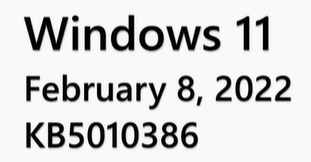
最近英語を翻訳することが少なくなってきたので、自身の勉強がてらMS公式情報(英語)を確認してみた。
今回は、2月8日の「KB5010386」(11.0.22000.493)の更新確認です。
内容まとめ
<修正内容>
- タスクバーの自動非表示機能の修正:自動非表示設定をしている状態でメイン・セカンダリディスプレイ上のタスクバーにカーソルを合わせてもタスクバーが表示されない場合がある件を修正。
- 表示アプリアイコンの修正:アプリを閉じてもアプリが実行されているようにタスクバーに表示されている問題(MicrosoftStoreアプリでよく発生していた模様)を修正
- 音量アイコンの修正:ミュートされていないのに、タスクバーの音量アイコンがミュートされているように見える問題を修正
- IMEと言語の更新(日本語):WindowsUpdateの進捗状況(〇〇%)の部分の日本語内容をを修正。
- IMEと言語の更新(中国・韓国):IMEタイピングの信頼性が向上。
- 地域・時間設定(ヨルダン):ヨルダンを地域設定しているPCの夏時間を更新。(ヨルダンは例年は3月最終木曜日にサマータイム開始だったが、2022年からは2月末木曜日深夜からに変更となったため、その更新)
- エクスプローラーの問題修正:ファイル参照・開く時のエクスプローラーの動きが重い件をいくつか修正。
- 自動輝度の改善:暗い場所での自動輝度調整機能の改善。
- 一部画像編集プログラムの演色性の改善:HDRディスプレイやWebカメラなどの特定のダイナミックレンジを一部画像編集プログラムが正しくレンダリング(数値計算表示)できない既知の問題の修正。(明るい黄色・白に近い色など)
<追加・利用ヒント>
- Microsoftアカウント:「設定」アプリの画面から直接Microsoftアカウントに関連する情報にアクセスできるようになりました。(今後も「設定」アプリ画面でMicrosoftアカウントに紐づく情報や新しい体験を追加予定)
- ヘルプ(HelpWith)機能:Windows10にも似たような機能がありましたが、各設定画面上で項目に関する詳しいヘルプが表示されるようになりました。(Microsoft Bingの機能を利用しており、クリックで自動でWebブラウザ{Microsoft Edge}が起動します。)
<細かな修正・機能強化>
- セキュリティ更新プログラム関係:SamAccountName 属性と UserAccountControl 属性が含まれる操作において、LDAP(ユーザー情報やネットワーク情報などを管理するディレクトリサービスへの接続プロトコルのこと。1ユーザーで複数のサービスを利用する際に利用するIDやパスワードをこの機能で一つの属性としてまとめておくことで{メールサーバーなどの}サービス側がLDAPを見るだけで認証できるという特徴がある)の変更作業をする際に失敗する問題を修正。(前回のUpdateにて関連更新プログラムをインストールしている必要があり{インストール未実施でも自動で同時インストールされるようです。})
(本項アップデート後の再起動で、LDAP回りの挙動も一部更新されそうな気がするので、アップデート後しばらくの間資格情報等のアクセスに負荷がかかるかもしれません。)
実際に更新してみた。
「更新して再起動」の横にいつの間にか(約5分)とか出るようになっていた。
実際の時間は2分程度。更新後の挙動もそこまで問題なく実施できました。内容も特に変わった様子もなく、普通に各アプリ使えてる感じな気がします。
ちょっと気になってたファイルアクセス系もWin11ではそこまで影響がないようです。Win10の方は一部端末でFSへのアクセスが一瞬できなかったりしてましたが、ADサーバーで所謂Kerberos認証なのでLDAP認証は関係なさそうですので関係ない感じですかね。
今回は基本タスクバーの更新だったので、常に表示させている自分には関係なさそうですね。でも、最近は非表示にする人が増えてきているのか仕事でも結構見かけます。リモートサポート中の動作が重い状態でチラッと表示してはすぐ消えたり、なっかなか表示されなかったりと色々とイライラしてしまうのであまり好きではないんですが、まぁ好きな方には朗報ですね。
IMEに関してはとうとうアップデートの時の、少し面白いなと思っていた日本語が消えてしまった感じなので、すこーしだけ残念な気持ちでした(笑)。
MSアカウント情報関係はブラウザにショートカットを登録してるので、こちらも自分には蛇足的な機能追加でした。HelpWithの機能もどちらかというと「ナニコレ?」で設定ファイルを開くことがなく、「あれやりたい! ネットで調べよう! ~~これか!」っていう流れで設定ファイルを触るので、自分には不要な感じでしたね。(Win11になってからは無くなりましたが、Win10の時はむしろ「システム設定開きたい、これか? あ、ブラウザがひらいたー!ちがうー!」っていうのがよく発生してたので、邪魔だったんですよね……。)
何はともあれ、今回のアップデートでトラブルはなさそうだったので、一安心。Unityもセキュリティソフトも問題なく起動しております。よかった。
動画原文(コピペ用に字幕書き出し)
引用:https://support.microsoft.com/ja-jp/topic/2022-%E5%B9%B4-2-%E6%9C%88-8-%E6%97%A5-kb5010386-os-%E3%83%93%E3%83%AB%E3%83%89-22000-493-3c018e73-a58a-4fca-be69-8a93dd6fedbd
KB5010386
Hello
and welcome BienVenue,
to the Windows 11 release notes for February 2022.
This month tips are about new ways to manage your Microsoft Account page and Settings.
And how to find the new HelpWith feature.
We have a lot to talk about this month.
<①February Hightlights>
■Monthly release
First, let's walk through what's in the update.
Here's some of the issues that we resolved.
As part of our ongoing work to make taskbar improvements.
(Auto-hide feature of taskbar)
We updated an issue that affects the auto-hide feature of the taskbar.
Which might prevent the taskvar from reliably appearing when you hover over the primary or secondary display.
〇Resolved
(App icons displaying)
We updated an issue that might display icons for apps that you've closed as if the apps are still running.
〇Resolved
(Volume icon on taskbar)
We updated an issue that makes the volume icon on the taskbar appear as if it's muted even though it's not.
〇Resolved
(Taskbar icons on a secondary display)
And we updated an issue that might prevent icons from appearing on the taskbar of a secondary display.
〇Resolved
(IME and language updates)
In addition to the taskbar improvements,we also made some updates to input method editors or IMEs.
And some language updates as follows.
・Japanese text for windows update progress
We've corrected the Japanese text that informs a customer about the Windows update progress.
・Chinese & korean IME reliability
We've improved IMEtyping reliability for Chinese and Korean IMEs.
・Daylight saving time for Jordan
For those living in Jordan,we've updated daylight savings time to start in February 2022.
〇Resolved
(File Explorer browsing issues)
Other items of interest incrude updating some issues that affect File Explorer's performance when you browse for files and select files.
〇Resolved
(Auto brightness low light response)
We improved auto brightness to supply a better response under low light conditions on all the supported systems.
〇Resolved
(Color rendering for some image editing programs)
We updated a known issue that might prevent some image editing programs from rendering colors correctly on certain high dynamic range or HDR displays.
This often affects white colors that might display in bright yellow or other colors.
〇Resolved
You can find out more about other fixes by reading the Highlights section and the Improvements and fixes section of the January 2022 preview article and the February 2022 security article.
<②Windows 11 tips>
And now for our tips.
・Your Microsoft account
For the first feature, we will walk through the new Your Microsoft account page.
Previously for Windows 11 Home and Windows 11 Pro additions, if you wanted to define Microsoft account information you would select Manage my accounts from the Accounts page.
if you wanted to define Microsoft account information you would select Manage my accounts from the Accouts page.
Now you have quick access of information related to your Microsoft account directly within Settings in Windows 11.
①Open your Settings application.
②Select Accounts.
③Under Accounts Your Microsoft account page.
④Where you can view and manage your Microsoft365 subscription.
And links to other information associated with your Microsoft account.
In the Future, we'll be addinf more account related information and experiences in the Settings app.
・HelpWith
The other new feature called HelpWith.
>Brings more support to Settings
Brings more support to your fingertips within the Setting application.
You may have previously seen to Help With feature on Windows10.
>Now included in Windows11
Microsoft is now bringing this feature forward for Windows11 users.
Let's take a look.
①Open your Settings application.
②Go to one of your settings pages.
③For this example, we'll choose System Display.
④Move to the bottom of the Window and view the HelpWith section.(Help with Display)
Note the available topics.
By using Microsoft Bing technologies in your Settings window HelpWith we'll suggest relevant topics for the setting that you're currently on.
If you click or tap on one, it will take you to a browser window where you can explore that topic.
Are there Windows11 Features that you'd like to know more about?
at the bottom of the Febuary article.
That's it for this month.
Thanks for watching.

