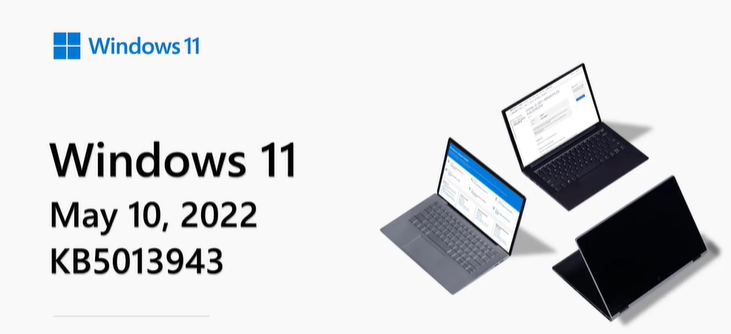
こんにちは、サークルマホウビンのビンボーです。
今月もやってきましたWindowsUpdate。今回は結構ゆるめのようで、(というか4月25日の品質向上更新がすごかったようで)ウチの職場ではちょっとおもかったかな?ぐらいで終わりました。
……いい加減、社内更新ポリシーを設定したいです。
前回は、タスクバー・ウィジェット・OneDrive関係でした。今回はそろそろ6月終了予定のIE周りのジャブ更新がありそうですね。見ていきたいと思います。
内容まとめ
<リリースイントロダクション>
マンスリースピーカー:Christineさん
<修正内容>
- ビデオ字幕機能
- Windows設定のアクセシビリティ設定で表示ONにできる(標準でON,黒の上に白となっている)ビデオライブ字幕機能について、精度更新および字幕が不自然に途切れる症状の改善。
- ビデオ字幕の位置を調整。
- 天気アイコンに表示される温度
- タスクバーを左側に揃えると、タスクバーの天気アイコンの上に気温が表示されるように修正。
- ウィンドウの表示修正
- ウィンドウの最小化・最大化・閉じるボタンについて、アプリウィンドウを最大化時にすぐに機能しないことがあったが、その修正
<追記:4/25 品質向上更新プログラムの修正・追加内容>
- Windowsの Secure Boot コンポーネントをサービスするための機能強化を追加
- 特定の MSIX アプリをインストールした後に AppX Deployment Service (AppXSvc) が動作しなくなる問題に対処
- 停止エラーの原因となる可能性があるスタートアップ プロセスの早い段階で発生する競合状態に対処
- Microsoft Ege IE モードの Title 属性に影響する問題に対処
- グループ ポリシーのセキュリティ部分をコンピューターにコピーできない可能性がある問題に対処
- Microsoft Foundation クラス (MFC) ダイアログ内で、Microsoft RDP クライアント コントロールバージョン 11 以降のインスタンス化を妨げる問題に対処
- SMB マルチチャネル接続に影響し、13A または C2 エラーが発生する可能性がある問題に対処
<追加・利用ヒント>
MicrosoftEdgeのヒント
①強力なパスワード生成について
- Edgeのツールバー横の「…」から設定を開く
- プロファイル⇒パスワード⇒「パスワードの保存を提案」にチェック
- 「その他の設定▽」から「強力なパスワードを推奨する」にチェックを入れる
これにより新しくパスワード入力が必要なサイトへのアクセス時は提案するようになる。
Edgeはパスワード保存できるので次回サイトアクセス時にパスワードを覚える必要がないとのこと。(ActiveDirectoryへの参加端末やローカルグループポリシーで縛っている場合は、IT責任者によってONにできない可能性があります。)
②コレクション機能
- ツールバー右方にあるコレクションアイコンをクリック(または[Ctrl+Shift+Y])でコレクション機能が利用可能
- Web記事の追加やそれに対するメモ・テキスト・画像のコメントアウトが可能。
今回も小さな更新、というか修正でした。どちらかというと4月25日のプレビュー更新のが重そうですね。
6月にIEが終了するのでそろそろその対応がくるかなー?と思っていましたが、4月25日時点でMSアプリに関わるIEモードのTitle属性の不具合がありましたので修正されてよかったです。
配信の最適化が普通に機能するようになってからは結構組織的な更新は楽になってきましたね。(どちらかというと、Windows更新に合わせたセキュリティ各社のアップデートの方がつらい……)
実際に更新してみた
更新にかかった時間は2分ほど。ものすごく速かったです。
そういえば前回のトースト機能ですが、1度だけ活かされているシーンが業務中にありましたが、まぁそんなにー……って感じでした(笑)。
今回もビデオ字幕なので、海外ビデオなどを見ない自分としては「マンスリーレポート」で大々的に出ているほどの利用はなさそうです。
4月25日にプレビュー修正されたらしい機能も見ておりますが、一部は5月のマンスリーリリースには含まれていないらしく、不具合が継続しているところは継続していそうですね。
天気アイコンは、ウィジェットを表示させていないと表示されないようです。(タスクビューから設定できるかもしれません。)
内容を見て思った
そういえば今回もスピーカーさんが変更されてましたね。聞き取りやすさ、というか話している内容が簡潔でかつ簡単英語なので、割と翻訳が楽でした。
ちょっと疑問に思ったのは、スピーカーさんによっては始まりの挨拶と終わりの挨拶で「あ、この単語はこの人は使わないんだな」とか「あ、この人はこういう言い回しをするんだな」と思うことがあります。
書いている人=スピーカーさんってことなんだと思いますが、人によってこれだけ特徴出ても問題なく聞けるのって面白いなと思いますね、英語。
ではではー。
動画原文(コピペ用に字幕書き出し)
引用:https://support.microsoft.com/ja-jp/topic/may-10-2022-kb5013943-os-build-22000-675-14aa767a-aa87-414e-8491-b6e845541755
KB5013943 Hello and welcome to the Windows 11 release notes for May 2022. I'm Christine from the Windows Servicing and Delivery team. This month we are about going to share tips about Microsoft Edge to help you learn more about managing passwords and the Collections feature. First,Let's talk about this month's update. ■Monthly release (Monthly security updats: focus mainly on security issues, and improvements from the preview release) As you probably already know,all security updates primarily address security issues. In addition to that, a security update also contains the improvements from the previous month's preview release. <①Improvements> Here are some of the issues we've addressed: (Video subtitles)〇Resolved If you've turned on video subtitles and have noticed they were partially cut off, we've addressed that issue for you. :Improved We've also placed video subtitles back in proper alignment. :Properly aligned (Temperature displayed on weather icon)〇Resolved If you've aligned your taskbar on the left,we now display the temperature on top of the weather icon on taskbar. (Appwindows,when maximized, improved)〇Resolved And the minimize, and maximize, and close buttons once again work as you expect when you've maximized an app window. You can find out more aboutthe other improvements by reading the highlights section and the improvement section of the April preview and the May security articles. <②Microsoft Edge tips> ■Generate strong passwords Did you know that Microsoft Edge has a setting that will generate strong passwords for you? To get to this feature, open Microsoft Edge. In the upper right corner, select the ellipsis,the three dots in the upper right corner of the Edge toolbar, and click or tap Settings. Select Profiles and then Passwords. On the menu that appears, first ensure the slider Offer to save passwords is in the on position. Click or tap More settings and ensure that the slider Suggest strong passwords is in the on position. Now, when you go to a website that requires you to create a new password,Edge suggests a strong password for you. Edge suggests a strong password for you. Edge also saves these passwords so that you don't have to remember them next time you go to the site. ■Collections Another great feature in Microsoft Edge is Collections. Collections help you keep track of pages, images, pretty much everything on the web. To use this feature,first ensure that Collections is turned on. Open Microsoft Edge, select the ellipsis and go to Settings. Select Appearance and scroll to Customize toolbar. Make sure the Collections slider is in the on position. Now every time you open Edge,Collections will be at the top right. To get started, select Collections,or use the keyboard shortcut [Ctrl + Shift + Y]. Select Start a new collection. For example, you can add the webpage you are currently on! Or you can highlight text, select a current collection, and paste in the text. Are there Windows 11 features that you'd like to know more about? Thanks for watching.

